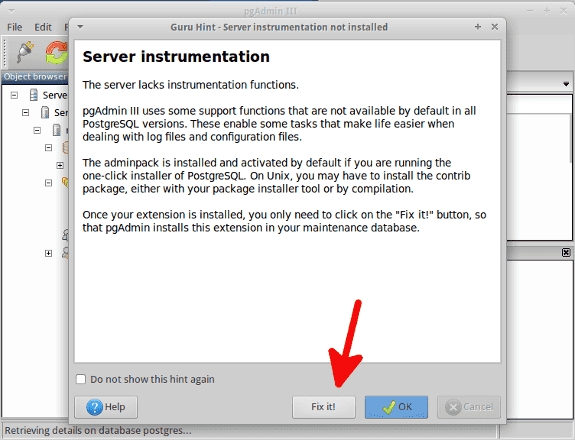Installation Tutorial
Firstly install the database package:$ sudo apt-get install postgresql
$ sudo apt-get install pgadmin3
-->> The version of postgres may vary slightly depending upon the Ubuntu version
$ sudo -u postgres psql postgres
psql (9.1.10)
Type "help" for help.
\password postgres, and you'll be prompted for your password:postgres=# \password postgres
\q to exit postgres command-line interface:postgres=# \q It's a package containing extra tools that help you manage your database. It's pretty much commonplace so I suggest you install it:
$ sudo apt-get install postgresql-contrib
Running pgAdmin
When you first open pgAdmin, you must Register a new Server (i.e.,create a new connection):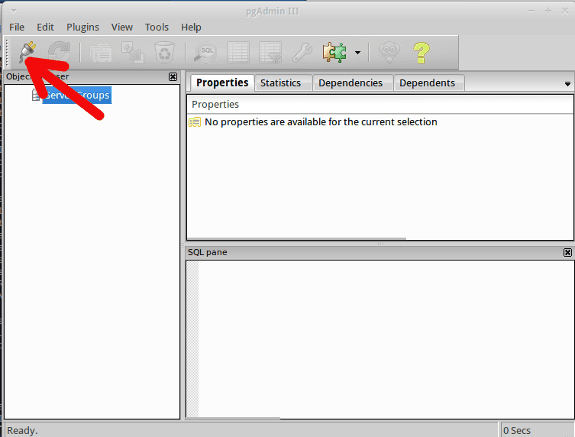
Some information will have been filled out for you. Set
"localhost" as host, choose a name for your server, write "postgres" as username and write the password you've set in the previous steps for password: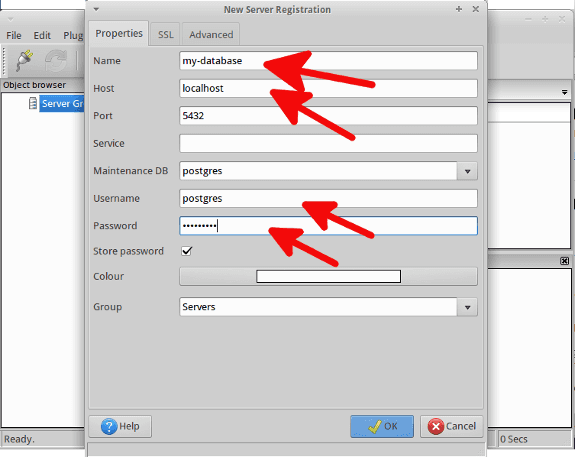
References
For to install latest version of pgadmin4X...https://askubuntu.com/questions/831262/how-to-install-pgadmin-4-in-desktop-mode-on-ubuntu/844429